In the case of Skype, it is very simple to do since you only have to continue with a series of simple steps.
How to delete Skype conversation history
Keeping a record of your conversations on messaging platforms is not always a good idea. This is because sensitive information is often stored there, and if you leave it there, others may gain access. But there is always a question which many people ask how to delete skype conversation history.
Delete in old versions of Skype
- Log into your Skype account with your username and password.
- In the upper panel, go to the Tools tab.
- Go to Options.
- Inside the left panel, go to Privacy.
- In the History section, you can click on the Delete history button. In this way, you will forget about those chats permanently.
Delete in recent versions
- Sign into Skype with your access data.
- Go to the chat where you want to delete the history.
- Right-click and click Delete conversation.
- Confirm the operation by clicking on the Delete option.
Also Read: How to delete a discord server, channel, and profile
In recent versions of Skype, it is not possible to delete a message history. The only alternative in those cases is to delete the conversation with that contact and that’s it.
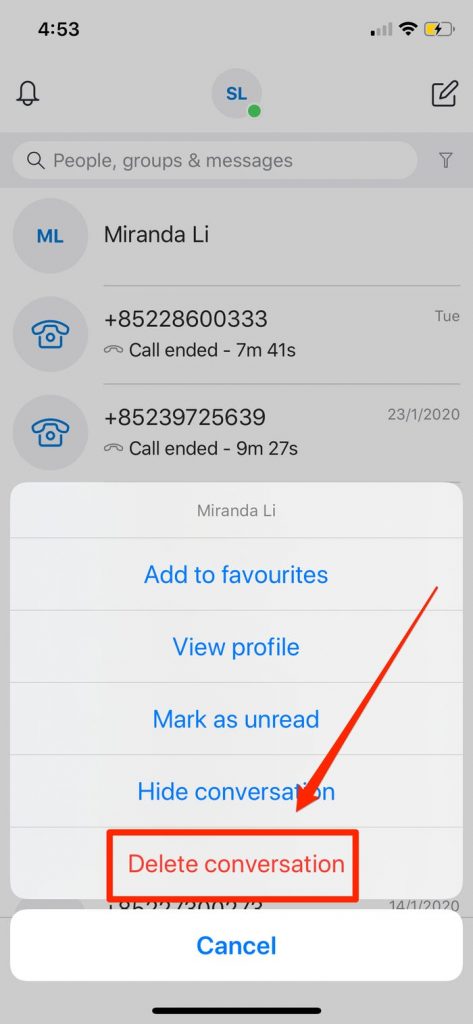
On mobile: you just have to press and hold the conversation in the chat list, and then click Delete conversation.
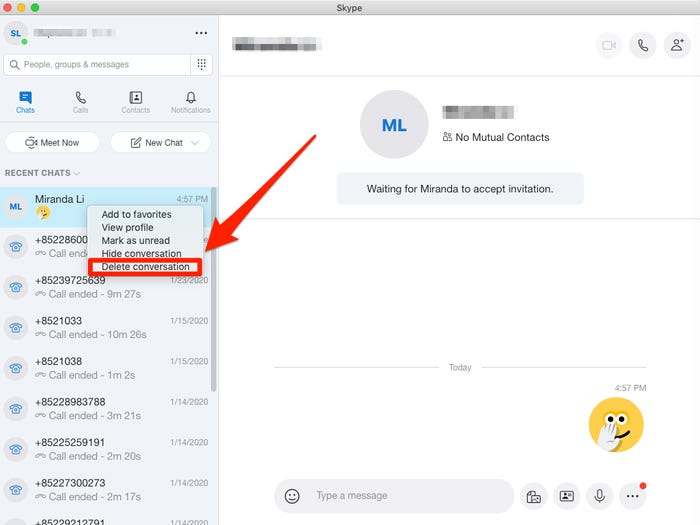
On PC: you must right-click on the conversation and then select Delete conversation.
In addition to that, you should know that when you delete a conversation, the copy of messages in it will be deleted. Also, the conversation will be removed from your chat list.
Conclusion: We hope that Hitech Panda, may help you to know how to delete skype conversation history.

