If you want to delete a discord server you own or created, you won’t have to work hard to do it. Generally, the process is very straightforward, and can usually be done in under a minute.
So, here’s how to get rid of a Discord server, utilizing the desktop app for Mac and PC or the mobile app on iPhones and Android devices.
Setting up a new Discord server may seem like an easy task. You could just moderate your friends, instead of hosting many people. However, this can all change as more members join your server, and moderation becomes increasingly important.
Remove Discord: profile, channel, server, from computer or phone
The popular Discord application is used to send messages and voice communication to players in online games. If you need to remove Discord for one reason or another, you can use the instructions below.
How to delete a Discord account
If you want to break with the program permanently, it will not be superfluous to delete your account. For this:
- Go to the program settings.
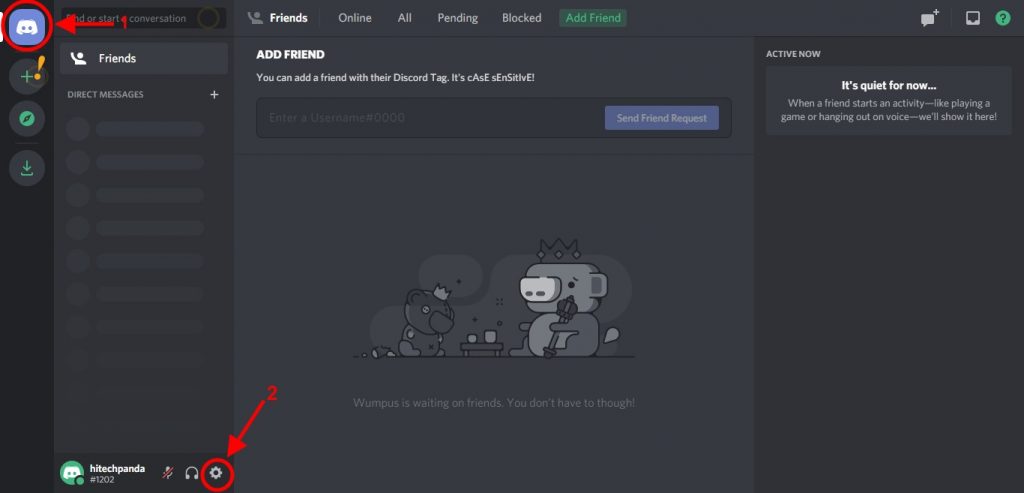
2. Go to “My Account” – “Change”.

3.Click – “Delete. account “.
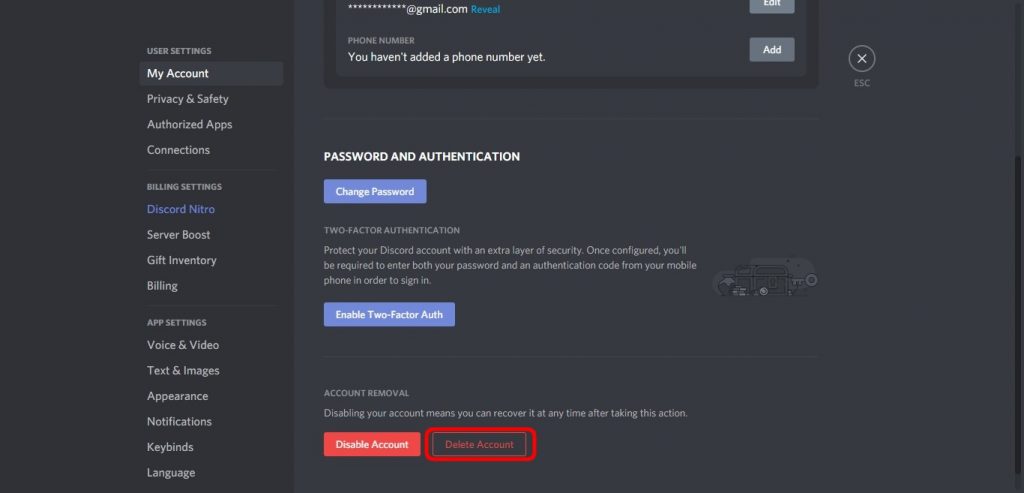
NOTE: You will not be able to deactivate your account on your own. This is only possible automatically and happens if you do not use it for several days in a row.
How to remove Discord server
To remove a server:
- With Discord open, right-click on the server image and go to Server Settings.

2. In the settings window, click on “Delete server” (at the very bottom).
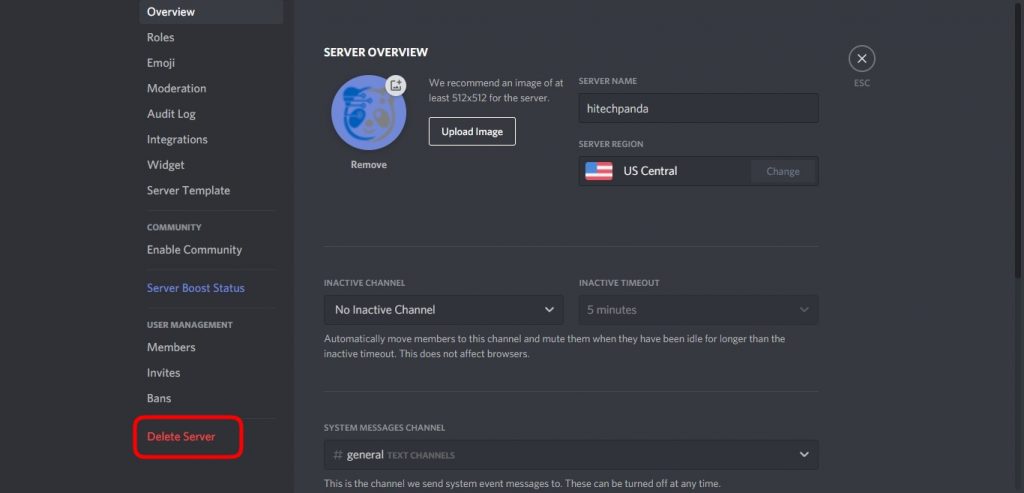
3. We confirm the deletion.

Note: You will see this option for servers which you have created; the server where you were invited, you can only unsubscribe.
There is also a less radical option – transferring rights to the server to another user:
- in your account go to “Server Settings” – “Members”;
- select the user to whom you want to give your account and click on “Transfer Ownership” to transfer him all the rights to manage the server.
How to delete a Discord channel
To delete a channel with all messages:
- Having opened the application, click on the server picture and select the gear against the channel that you want to remove.
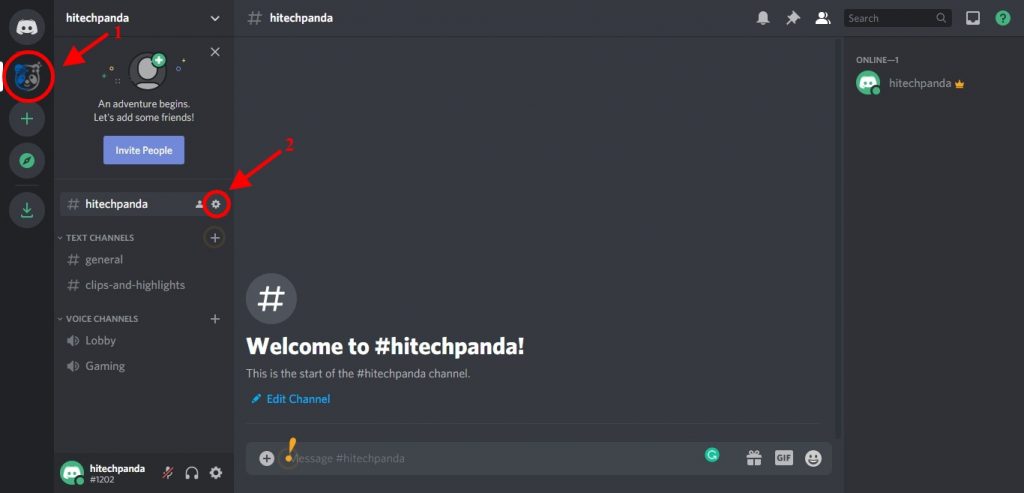
2. In the settings window, click on “Delete channel” (from the left at the very bottom).

3. Confirm your action.
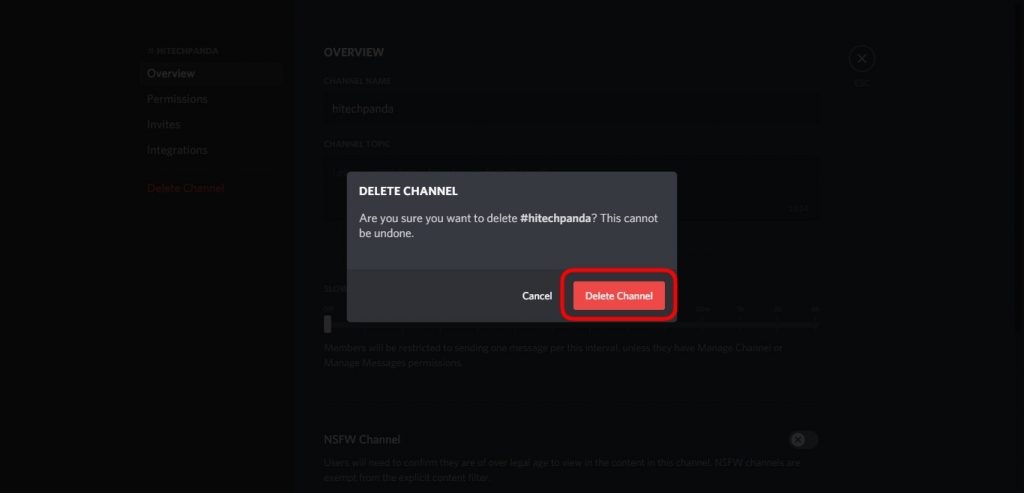
To erase messages, you can also use special chatbots (they do not guarantee system security) and scripts (only for those who know programming).
How to uninstall the Discord program
How to remove Discord from Windows 7 and 10 computers completely? Before uninstalling the program itself, you can erase your personal data – sent and received messages, your channels, and servers.
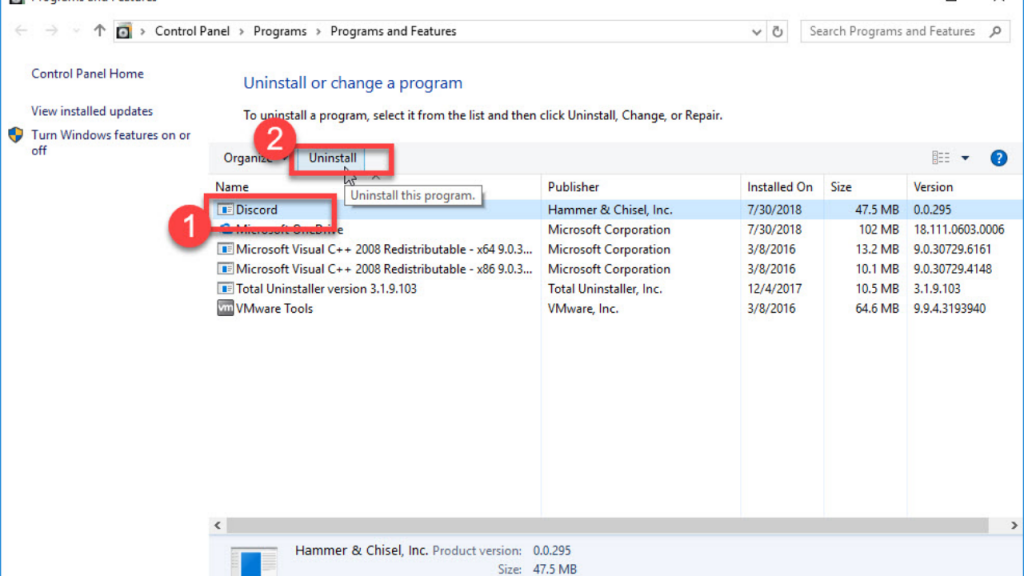
There are several ways to uninstall the Discord program (application) itself from your PC. The first one is standard, through the Windows control panel:
- Go to the Start menu, click on the Settings tab.
- Find in the search bar and activate (if necessary) the Control Panel.
- Enter the item “Programs and Features” (or “Uninstall a program”).
- Find Discord in the list of installed programs and right-click on it.
- In the pop-up context menu, select the “Delete” item.
- The automatic uninstallation process will start.
Standard removal tools are not satisfactory for everyone. They can leave remnants of deleted files on the hard drive that slow down the system. Therefore, some people prefer third-party uninstallers such as CCleaner and Revo Uninstaller. Consider the work of the latter:
- Download and install the Revo Uninstaller distribution kit (easy to find freely available).
- When you start the program, you will see a list of all installed software. Find Discord and click on the “Uninstall” icon. As a result, not only the program will be removed, but also all its temporary files and traces left in the registry.
- Discord also has mobile versions for iOS and Android. The algorithm for deleting them is almost the same as on a PC.

