If your iPhone is slow or has intermittent problems, you can try clearing the cache to fix it. There is no system-level cache cleaner in iOS, so you cannot clear your iPhone’s cache in one go. What you can do is clear the cache separately for the various apps, if they support this feature. To clear the cache on the iPhone, we will take a three-part approach. First, we will clear the cache in Safari, the default browser on iOS devices. Then we’ll show you how to clear the cache for individual apps. Finally, we’ll take a look at the system-level tweaks that might solve some of the common problems you may have.

Know how to delete your history, cookies, and cache in Settings.
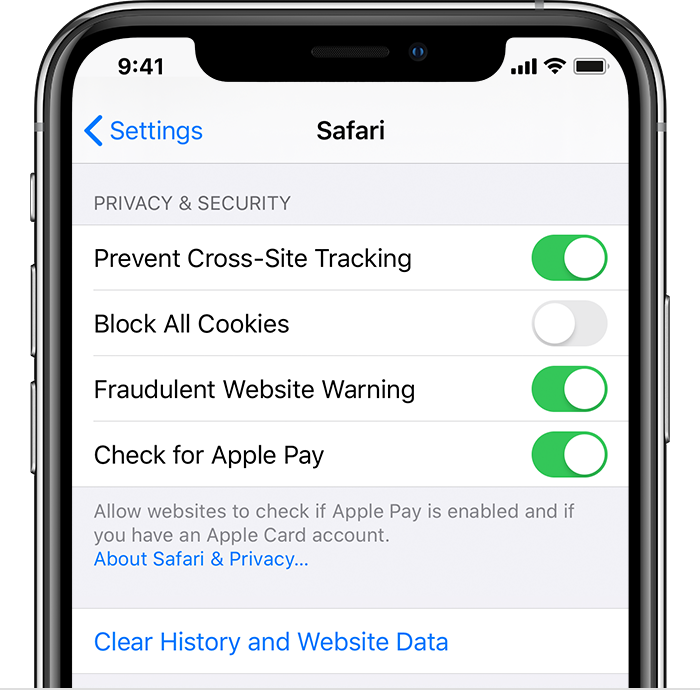
- To clear your history and cookies, go to Settings > Safari, and tap Clear History and Website Data. Clearing your history, cookies, and browsing data from Safari won’t change your AutoFill information.
- To clear your cookies and keep your history, go to Settings > Safari > Advanced > Website Data, then tap Remove All Website Data.
- To visit sites without leaving a history, turn private browsing on or off.
Image source: apple.com
When there is no history or website data to clean up, the setting becomes grayed out. The option may also be greyed out if you have web content restrictions configured under Screen Time Content and Privacy Restrictions.
Block cookies
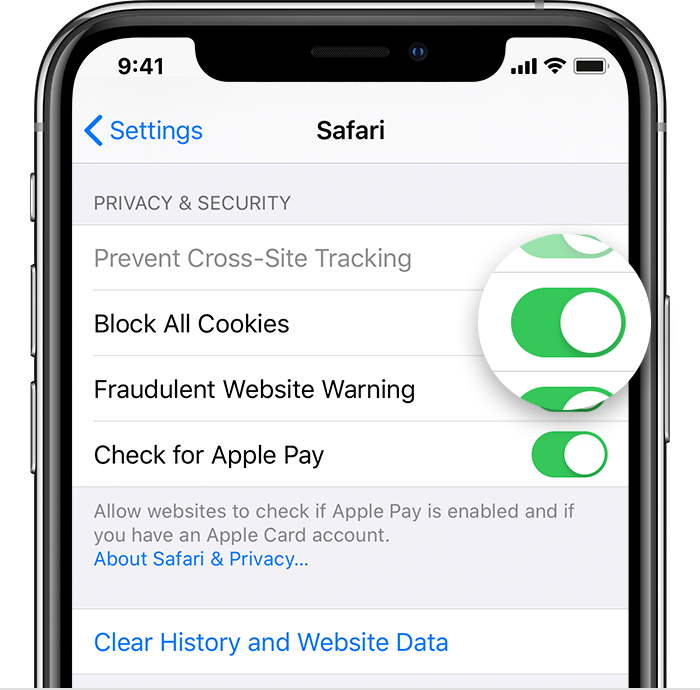
A cookie is a piece of data that a site places on your device so that it can remember you when you visit it again. To choose whether Safari will block cookies, click Settings> Safari, then turn on Block All Cookies.
If you block cookies, some web pages may not work. Here are some examples:
- You may not be able to log into the site with the correct username and password.
- You may see a message that cookies are required or that cookies are disabled in your browser.
- Some functions on the site may not work.
Image source: apple.com
Use content blockers
Content blockers are third-party apps and extensions that enable Safari to block cookies, images, resources, pop-ups, and other content.
Follow the steps to learn, how to get a content blocker:
- Download the content blocking app from the App Store.
Click Settings> Safari> Content Blockers and adjust the extensions you want. You can use multiple content blockers. - We hope that Hitech Panda, helped you in clearing your cache from your iPhone with these simple steps, you can clear the cache from your iPhone or iPad easily.
Also read: How to permanently delete your Steam account

