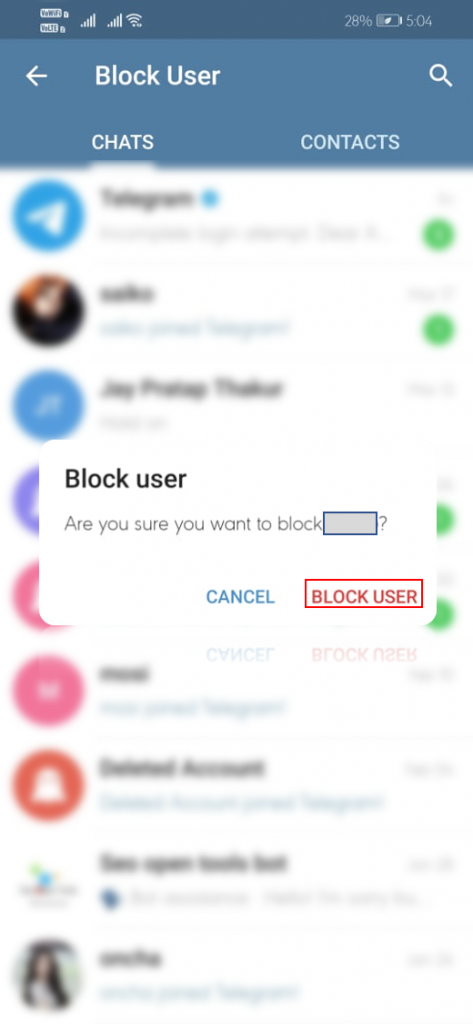In the event of recurring annoyances from other users on Telegram, the application gives you the ability to block them at any time. In this article, we will guide you How to block contacts on Telegram.
The Telegram platform is one of the most popular nowadays, but like other messaging apps, annoying contacts are present.
Blocking a contact is a surefire way to stop certain people from disturbing your peace of mind. However, you should know that there are certain signals that indicate when a user has been blocked. For example, the contact stops seeing your profile picture and the last connection. So they can easily figure it out.
- Open the Telegram App.
- Press the icon with three horizontal bars that represent the side menu.
- Select the ‘Contacts’ tab.
- Locate and select the problematic user from your contact list.
- Then open a chat with the user.
- Click on the user’s name. It’s at the top, just above the last connection, and next to the profile photo.
- Press the icon of the three dots that are located on the upper right side.
- Press the ‘Block’ button.
You can also block your Telegram contacts with this other method:
- Open the Telegram App.
- Click on the menu or three horizontal bars in the top left.
- Press ‘Settings’.
- Select ‘Privacy and security.
- In the Privacy, section select ‘Blocked users’.
- Press ‘Block’.
- Next, you must select the problematic user, from your chats or contact list, to proceed with their blocking.
- Once selected, confirm the Block by pressing ‘Block’.
Also read: How to schedule messages in Telegram from the iPhone