If you’ve ever wondered how much Google knows about you, we’ll tell you how to check what Google knows about you and delete your data.
Google is the most important search engine in the history of the internet and while it helps all netizens with their day-to-day searches, this information is stored. If you’ve ever wondered how much Google knows about you, we’ll tell you how to find out.
See what Google knows about you
First, make sure you are logged into your Google account. If you’re using Chrome and you see your photo or initials in the upper right corner, you’re good to go. Otherwise, go to myaccount.google.com and sign in.
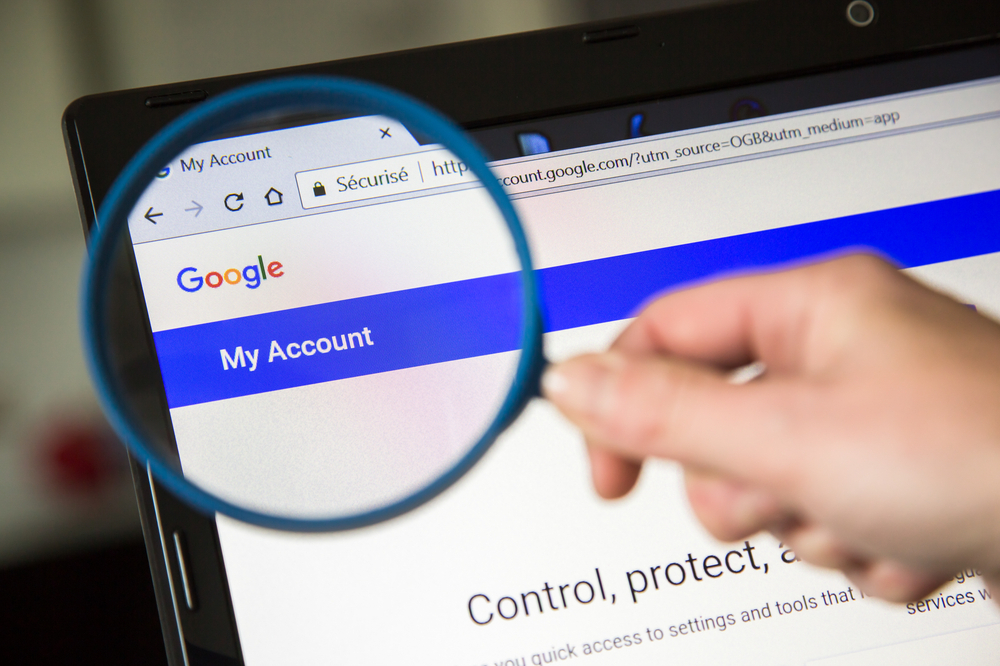
- Next, open a new browser tab and search for the term “Google Ads Settings”.
- Click on the first result that appears. This takes you to your ad personalization page. It shows a long list of what Google “knows” about you and the topics the company thinks you are most interested in.
You will probably see dozens of results. A quick search can show that you are obsessed with the royal family or even something darker like school supplies.
Google’s assumptions are not always correct. Take my results. Google believes that I have no children, men and I like heavy metal music. But amid those three strikeouts, Google did it with technology, jets, and tea.
How to clear ad personalization
These private details are compiled from all the searches you’ve done, the links you’ve clicked, the YouTube videos you’ve viewed, the articles you’ve read, and more.
You can disable ad personalization settings at the top of Google’s ad settings page with a simple click. Make sure to click Advanced to expand another box. Here you can allow or prevent Google from using data from “websites and applications that partner with Google” to further personalize what you see on the web.
You can also learn more about why specific details have appeared on your profile.
Click on an interest or demographic for a pop-up that gives you a little more information about why it’s part of your profile. Choose “disable” to remove this demographic entirely, removing the tag from your profile.
Deleting your data
If you turned off ad personalization, it doesn’t mean you stopped seeing them. Because you have not completely deleted your information in the Google database. To do this you need to delve into your account settings. We tell you the steps to erase everything that can be done.
The first step, of course, is to clear your search history and your activity.
- Go to myaccount.google.com and sign in. Click Manage your Google account.
- Click on Manage your data and personalization, found under Privacy and personalization.
- In the activity dashboard, you will see checkmarks next to web and app activity tracking, location history, and YouTube history. Click on each one to adjust its settings. You can disable them to stop tracking.
- Below the activity controls, click My Activity under Activity and Schedule.
- In the menu that appears in the left sidebar, click Delete activity. Select how long ago you would like to delete your history from the pop-up menu. Click Delete to confirm.
Also read: Google Classroom: Everything that a teacher and student needs to know

