The most effective way to avoid WhatsApp calls is to block unwanted contacts. With this option, you will no longer receive messages and your photo will disappear for the blocked person. So let’s move ahead and learn how to block calls on WhatsApp.
To avoid communication with an unwanted contact on WhatsApp, it must be completely blocked. This process is very simple and will prevent you from receiving audio or video calls, even text messages or notifications.
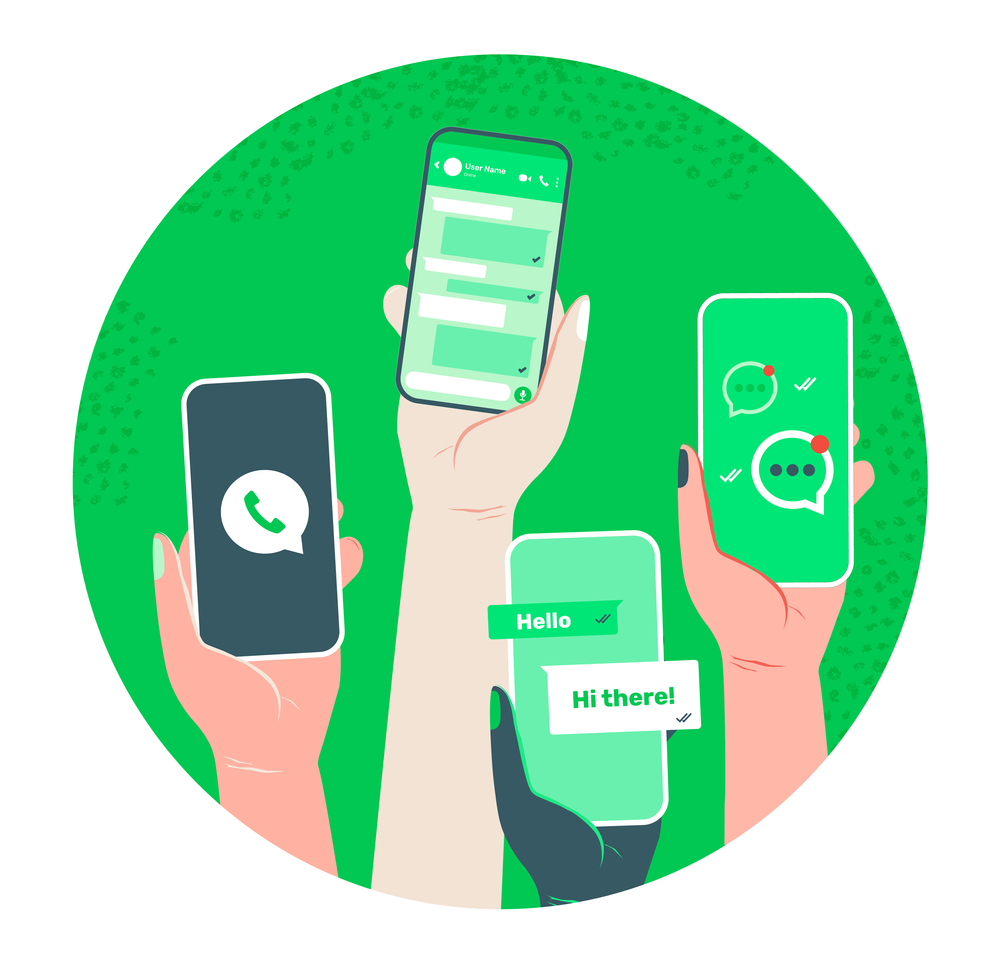
Next, we show you the steps to block any contact on WhatsApp. The process is the same on any type of device and works on iOS and Android.
How to block someone on WhatsApp
The most effective way to avoid WhatsApp calls is to block unwanted contacts. With this option, you will no longer receive messages and your photo will disappear for the blocked person.
To do this, open the conversation and access the data by tapping the person’s name at the top of the screen. There, scroll the page to the end, press “Block” and confirm with “Block”.
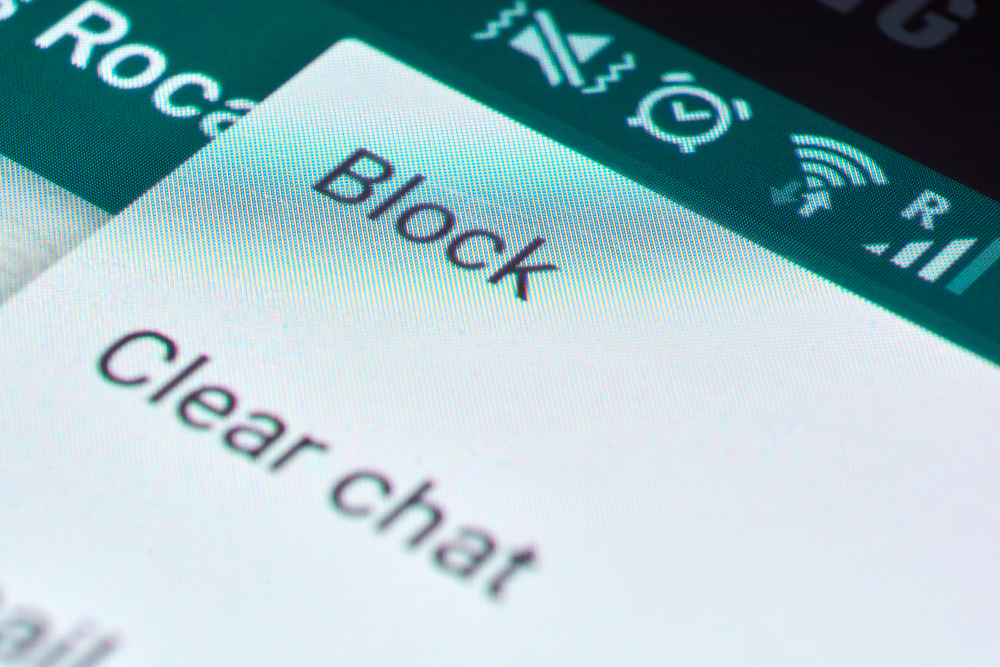
How to disable call notifications on WhatsApp
Step 1. It is not always possible to choose to block the contact, so turning off call notifications is an interesting option. To do this, open the conversation and access the contact details by tapping the person’s name at the top of the screen. Then tap “Custom Notifications”;
Step 2. Enable the “Use custom notifications” option at the top. Once done, scroll the screen to the bottom and turn off the ringtone and vibration. This way, you will be notified of new messages, but will not be disturbed by calls from the contact.
Once this step is completed, you can enjoy greater peace of mind, without being harassed by those unwanted contacts.
Also read: How to read WhatsApp messages without blue ticks ✓✓ and other secret tips to know

