Since macOS Catalina, iTunes has disappeared as a management tool for the iPhone and iPad on the Mac. Those who make backup copies on their computer now must resort to the Finder to manage them. Let’s see how to delete old iPhone backups on Mac.
How to Backup iPhone to Mac
Although most users now make backup copies through iCloud, on certain occasions we may prefer to do them on the Mac. One of the main reasons for making a local copy is that they are faster to load in a later restoration. It can also be a way of not depending on iCloud or having to buy space every month.
In any case, if what you want is to make a backup of the iPhone from your Mac , you have to follow these steps:
- Connect your iPhone to the Mac using the Lightning cable.
- If this is your first time doing this, you will need to make both devices “trust” each other.
- Open the Finder and look for the section where your iPhone appears in the left bar.
- Select it and you will see an interface similar to the old iTunes.
Go to the General tab, where you will see when and where was the last time you made a backup of your iPhone. In the Backup section, select the option to save all the data on this Mac and click Back up now. If you’ve never done it before, it will ask you to create a password to encrypt its content.
When you complete this last step, your Mac will create a new backup. Of course, it will be a process that will take a long time in case we have a lot of content on the iPhone.
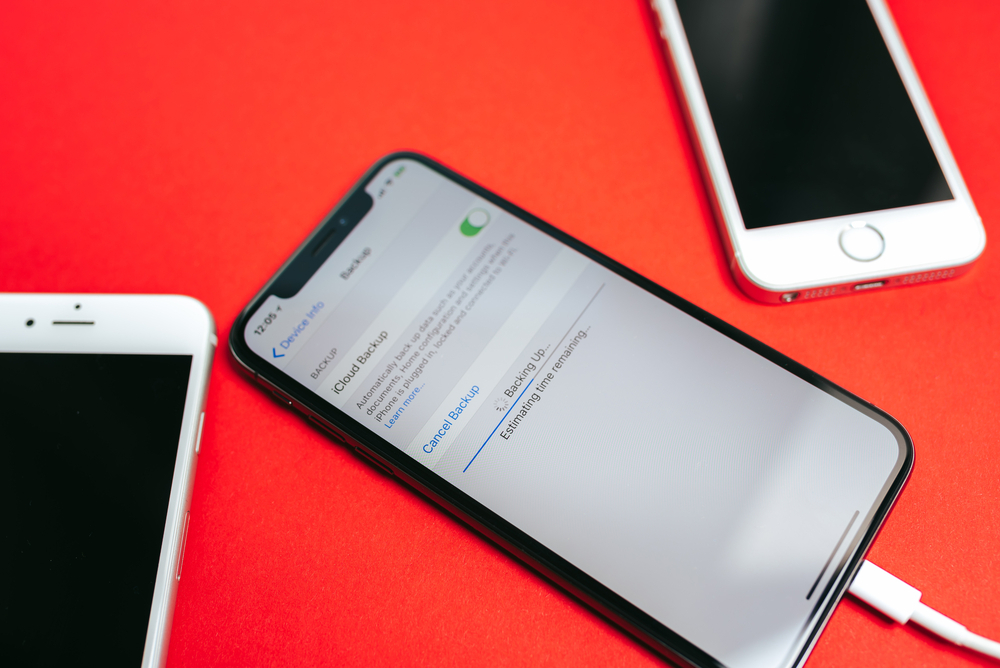
How to delete old backups on Mac
Now that we have one or more copies stored on the Mac, it is time for what to do to get rid of them. Here’s how to get rid of old backups on Mac :
- We connect the iPhone to the Mac using the Lightning cable.
- Open Finder and select your iPhone on the left side of the menu.
- In the General tab, copies section, you will see a button to manage them.
- You will see a list with all the ones you have saved, the name of the iPhone, and the date and time they were made.
- Select the ones you want and hit the Delete copy button.
Confirm the action and then you can get rid of the old backup of your iPhone. Depending on its size, you will most likely recover a few gigs of space. Something that never hurts on a Mac.
Also read: How to schedule messages in Telegram from the iPhone

