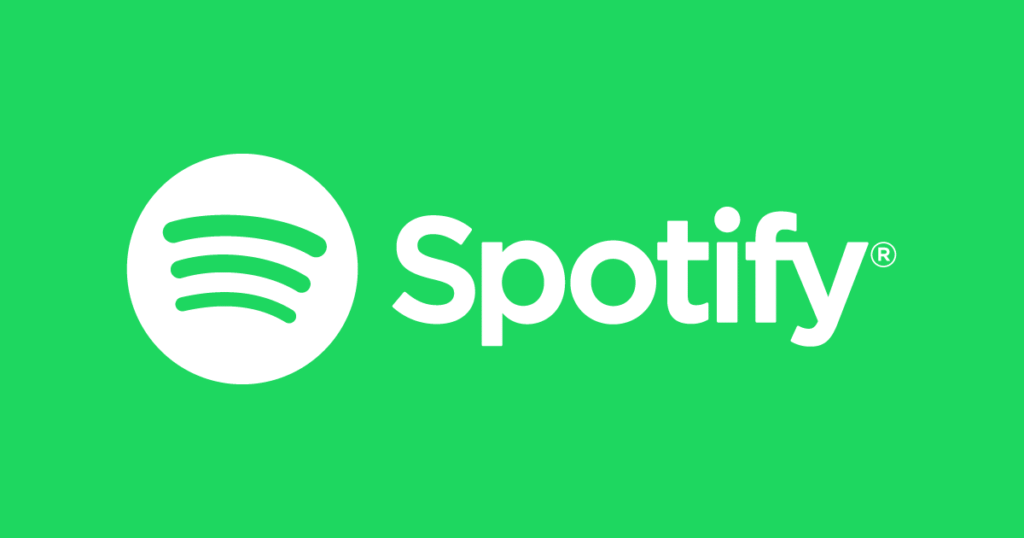Spotify’s Soundtrack Skips a Beat: Why Your Samsung or Google Phone Might Be Freezing Up
Is your Spotify experience on your Samsung or Google Pixel phone sounding more like a broken record than a seamless stream? You’re not alone. A growing number of users are reporting frustrating issues with Spotify freezing, crashing, and generally refusing to cooperate on these popular devices. What’s going on, and more importantly, what can you do about it? Let’s dive into the potential culprits behind these audio annoyances.
Possible Culprit #1: The Dreaded Android System WebView
One of the most frequently cited culprits for app instability on Android, particularly on Samsung and Google phones, is the Android System WebView. This component essentially renders web content within apps. Think of it as a mini-browser built into your operating system that apps use to display certain information. When the WebView gets buggy, it can wreak havoc on app performance, leading to freezes, crashes, and unexpected behavior.
In the past, WebView issues have caused widespread problems across various Android apps. A faulty update to WebView can create conflicts and compatibility problems, specifically interfering with an app like Spotify that relies on it for certain functionalities. It’s a common enough issue that Google and Samsung often push out quick fixes to address WebView-related bugs. Check your Google Play Store app for any pending updates to Android System WebView. Installing the latest version often resolves these kinds of conflicts.
How to Check and Update Android System WebView
- Open the Google Play Store app.
- Tap your profile icon in the top right corner.
- Select “Manage apps & device.”
- Tap “Manage” and filter by “Installed.”
- Scroll to or search for “Android System WebView.”
- If an update is available, tap “Update.”
Potential Culprit #2: Spotify App Bugs and Compatibility Issues
While WebView is a common offender, the issue might lie directly with the Spotify app itself. Bugs can creep into any software, and sometimes specific versions of an app aren’t fully compatible with certain phone models or Android versions. Spotify regularly releases updates to address bugs, improve performance, and add new features. Neglecting these updates can leave you vulnerable to known issues.
Consider this: a recent Spotify update might have introduced a conflict with a specific hardware component present in Samsung or Google phones, or a bug might affect the way the app handles memory management on these devices. This could lead to Spotify consuming excessive resources, causing freezes and crashes. Keeping your app updated is crucial. Even if you have automatic updates enabled, it’s worth manually checking for updates in the Google Play Store.
How to Update Spotify
- Open the Google Play Store app.
- Tap your profile icon in the top right corner.
- Select “Manage apps & device.”
- Tap “Manage” and filter by “Installed.”
- Scroll to or search for “Spotify.”
- If an update is available, tap “Update.”
Possible Culprit #3: Resource Constraints and Background Activity
Your phone’s resources, like RAM and processing power, are finite. If you have many apps running simultaneously, especially resource-intensive ones, Spotify might struggle to function smoothly. Similarly, if other apps are constantly running in the background and consuming resources, Spotify’s performance could be impacted. Samsung and Google phones, while powerful, are not immune to these limitations.
Think about the number of apps you typically have open on your phone. Multiple social media apps, games, and other streaming services running concurrently can put a significant strain on your device’s resources. Android’s battery optimization features can sometimes interfere with Spotify’s background activity, causing it to freeze or crash if it’s not allowed to run uninterrupted. Try closing unnecessary apps and adjusting battery optimization settings for Spotify to see if it improves the situation.
How to Close Unnecessary Apps and Adjust Battery Optimization
- Use your phone’s recent apps menu (usually accessible by swiping up from the bottom or tapping a dedicated button) to close apps you’re not actively using.
- Go to your phone’s Settings > Apps > Spotify > Battery.
- Check if battery optimization is enabled. If it is, try switching it to “Unrestricted” (the exact wording may vary depending on your phone’s manufacturer and Android version). Note that this might slightly increase battery consumption.
Possible Culprit #4: Corrupted Cache and Data
Like any application, Spotify stores cached data and temporary files to improve performance. Over time, this cache can become corrupted, leading to various issues, including freezing and crashing. Clearing the cache can often resolve these problems by forcing the app to download fresh data.
Imagine the cache as a temporary storage space where Spotify keeps frequently accessed information. If this storage space becomes disorganized or contains corrupted files, the app might struggle to retrieve the necessary data quickly and efficiently. Clearing the cache is like cleaning out this storage space and starting fresh. It’s a simple step that can often make a significant difference in app stability.
How to Clear Spotify’s Cache
- Go to your phone’s Settings > Apps > Spotify.
- Tap “Storage.”
- Tap “Clear cache.”
If clearing the cache doesn’t work, you can also try clearing the app’s data. However, be aware that this will reset the app to its default state, and you’ll need to log in again and re-download any downloaded music or podcasts.
The Music Plays On (Hopefully!): Troubleshooting and Solutions
Experiencing Spotify freezing and crashing on your Samsung or Google phone can be incredibly frustrating, especially when you’re trying to enjoy your favorite music or podcasts. By systematically troubleshooting the potential causes, from WebView issues to corrupted caches, you can often identify the culprit and implement a solution. Remember to keep your apps updated, manage your phone’s resources wisely, and don’t hesitate to reach out to Spotify’s support team if the problem persists. Hopefully, these tips will help you get your Spotify experience back on track and keep the music playing smoothly.