Are you ready to cut the cord, permanently or temporarily, with YouTube TV? Maybe the recent price increases stung a little, or perhaps the ongoing carriage disputes have left you without your favorite channels like ESPN and ABC. Whatever the reason, knowing how to manage your YouTube TV subscription is crucial. Luckily, pausing or canceling is straightforward. This guide will walk you through the process, ensuring you don’t pay for a service you’re not using.
Understanding Your Options: Cancel vs. Pause

Before diving into the “how-to,” let’s clarify the difference between canceling and pausing. Canceling your subscription completely terminates your access to YouTube TV. You’ll lose all your saved DVR recordings and personalized settings. On the other hand, pausing allows you to temporarily suspend your subscription for a set period, keeping your recordings and settings intact.
Think of it this way: canceling is like closing an account, while pausing is like putting it on hold. Consider your viewing habits and future needs carefully before making your decision. Do you anticipate wanting YouTube TV again in the near future? Pausing might be the better option.
How to Cancel Your YouTube TV Subscription
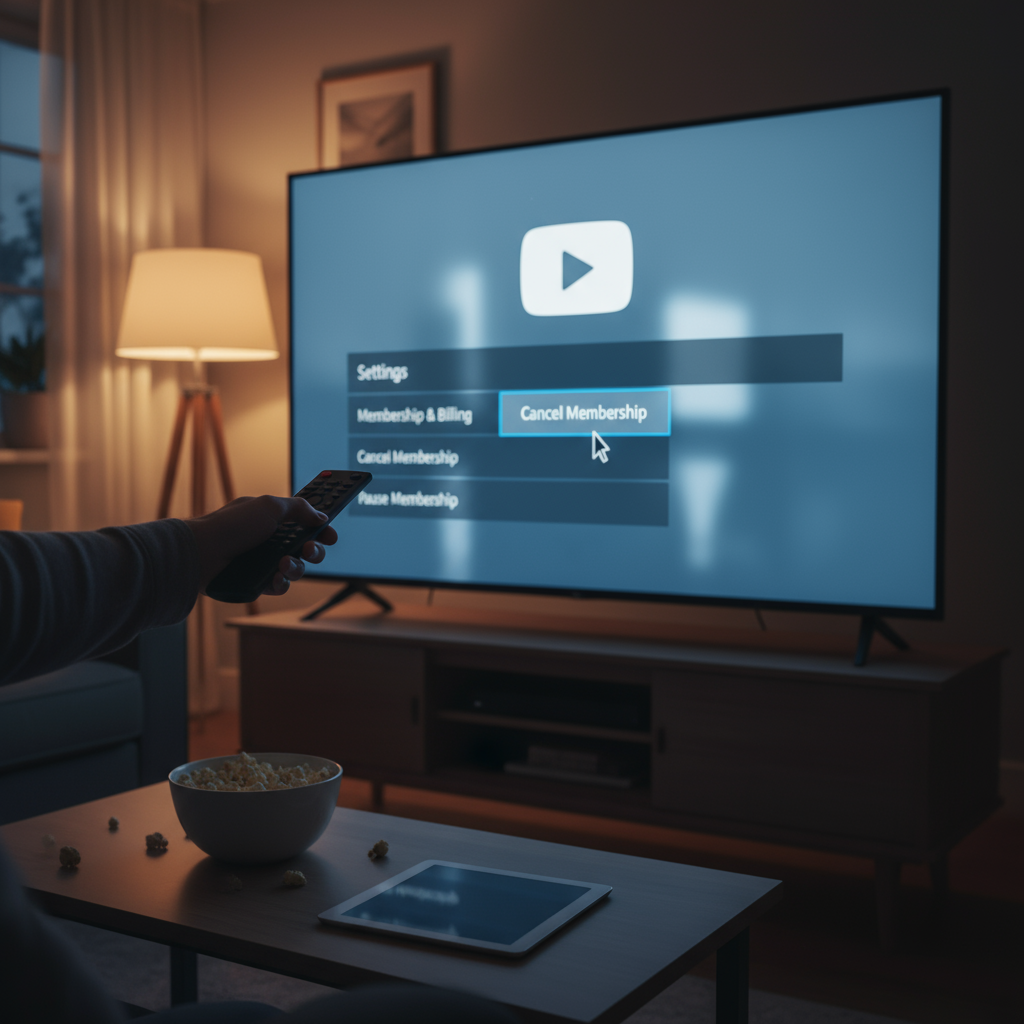
If you’ve decided to permanently cancel your YouTube TV subscription, here’s how to do it:
Canceling on a Computer
- Open a web browser and navigate to the YouTube TV website.
- Sign in with the Google account you use for YouTube TV.
- Click on your profile picture in the top right corner.
- Select “Settings.”
- Navigate to the “Membership” section.
- Click “Cancel.”
- YouTube TV will likely present you with reasons for canceling and potentially offer you a discount to stay. Read these carefully and choose your preferred reason or decline the offer.
- Confirm your cancellation. You may be asked to confirm one last time.
Canceling on a Mobile Device (Android or iOS)
The process is similar on mobile devices, but you’ll use the YouTube TV app:
- Open the YouTube TV app on your phone or tablet.
- Tap your profile picture in the top right corner.
- Select “Settings.”
- Tap “Membership.”
- Tap “Cancel.”
- Follow the on-screen prompts to complete the cancellation process.
After canceling, you will still have access to YouTube TV until the end of your current billing cycle. You won’t be charged again after that.
How to Pause Your YouTube TV Subscription
If you’re not quite ready to say goodbye forever, pausing your subscription offers a flexible alternative. Here’s how it works:
Pausing Your Subscription
- Follow steps 1-5 for canceling on a computer or mobile device (mentioned above). This will take you to the “Membership” section of your settings.
- Instead of selecting “Cancel,” look for the “Pause” option. It might be labeled “Pause Membership” or similar.
- Select the duration for your pause. YouTube TV typically offers options like 4 weeks to 8 weeks.
- Confirm your pause.
During the pause period, you won’t have access to YouTube TV, and you won’t be charged. Your subscription will automatically resume on the date you selected when initiating the pause. You can also manually resume your subscription before the scheduled date if you change your mind.
Pausing is an excellent choice if you’re going on vacation, experiencing seasonal sports lulls, or simply want to take a break from live TV without losing your personalized settings and recordings. Remember, YouTube TV usually limits how often you can pause your subscription within a year, so use this feature strategically.
Things to Consider Before Canceling or Pausing
Before you finalize your decision, keep these points in mind:
- DVR Recordings: Canceling will delete all your recorded shows. Pausing preserves them, so if you have a backlog of unwatched content, pausing is the better option.
- Promotional Pricing: If you’re on a promotional rate, canceling might mean losing that special pricing if you resubscribe later.
- Family Sharing: If you’re the family manager for YouTube TV, canceling or pausing will affect all members of your family group.
- Future Content: Consider if any upcoming events or shows you’re eager to watch will be airing during your potential pause period.
Ultimately, the decision to cancel or pause YouTube TV depends on your individual circumstances and viewing preferences. Evaluate your needs, weigh the pros and cons of each option, and choose the path that best aligns with your entertainment goals and budget. Don’t be afraid to revisit your decision later – you can always resubscribe to YouTube TV if you miss it!

