“`html
Introduction: Why Text on Instagram Reels is Your Creative Superpower
In the vibrant, fast-paced world of Instagram Reels, where attention spans are measured in seconds, every element you add plays a crucial role in captivating your audience. While dazzling visuals and trending audio form the backbone of a successful Reel, there’s one often-underestimated power player that can elevate your content from good to unforgettable: text. Adding text to your Instagram Reels isn’t just about conveying information; it’s about enhancing storytelling, boosting accessibility, guiding your viewers, and ultimately, making your Reels more engaging and shareable.
Imagine scrolling through Reels. What makes you pause? Often, it’s a compelling hook, a humorous caption, or a clear call to action presented directly on the video. Text can break down language barriers, provide context for silent viewers (a surprisingly large percentage!), highlight key messages, or even add a touch of personality with unique fonts and animations. Whether you’re a content creator showcasing a product, an educator simplifying a complex topic, a business announcing a sale, or just sharing a fun moment with friends, mastering the art of adding and manipulating text on your Reels is an indispensable skill. This comprehensive guide will walk you through every step, offer pro tips, and help you unlock the full potential of text to make your Instagram Reels truly stand out.
The Step-by-Step Guide: Adding Text to Your Instagram Reels
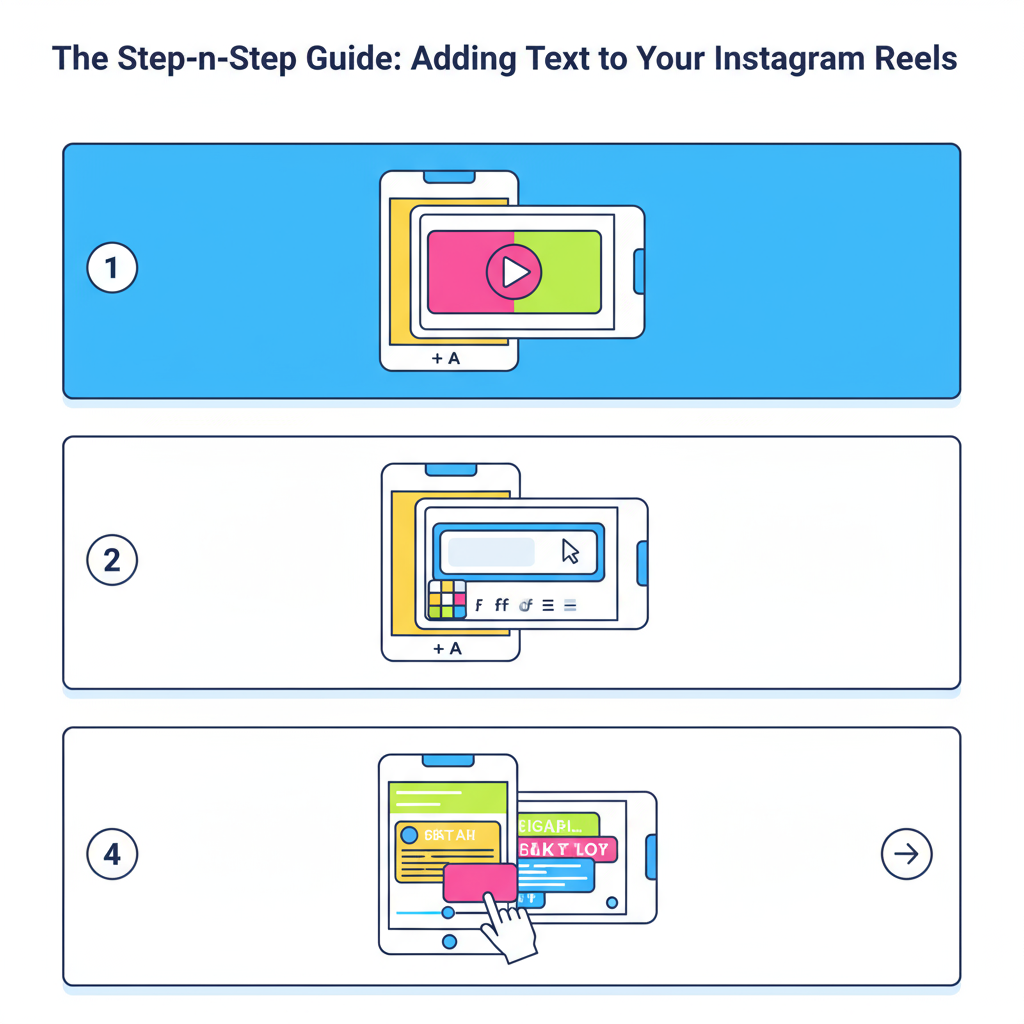
Adding text to your Instagram Reels is a straightforward process, but understanding its nuances can significantly improve your video’s impact. Follow these steps for a professional touch.
-
Step 1: Create or Upload Your Reel
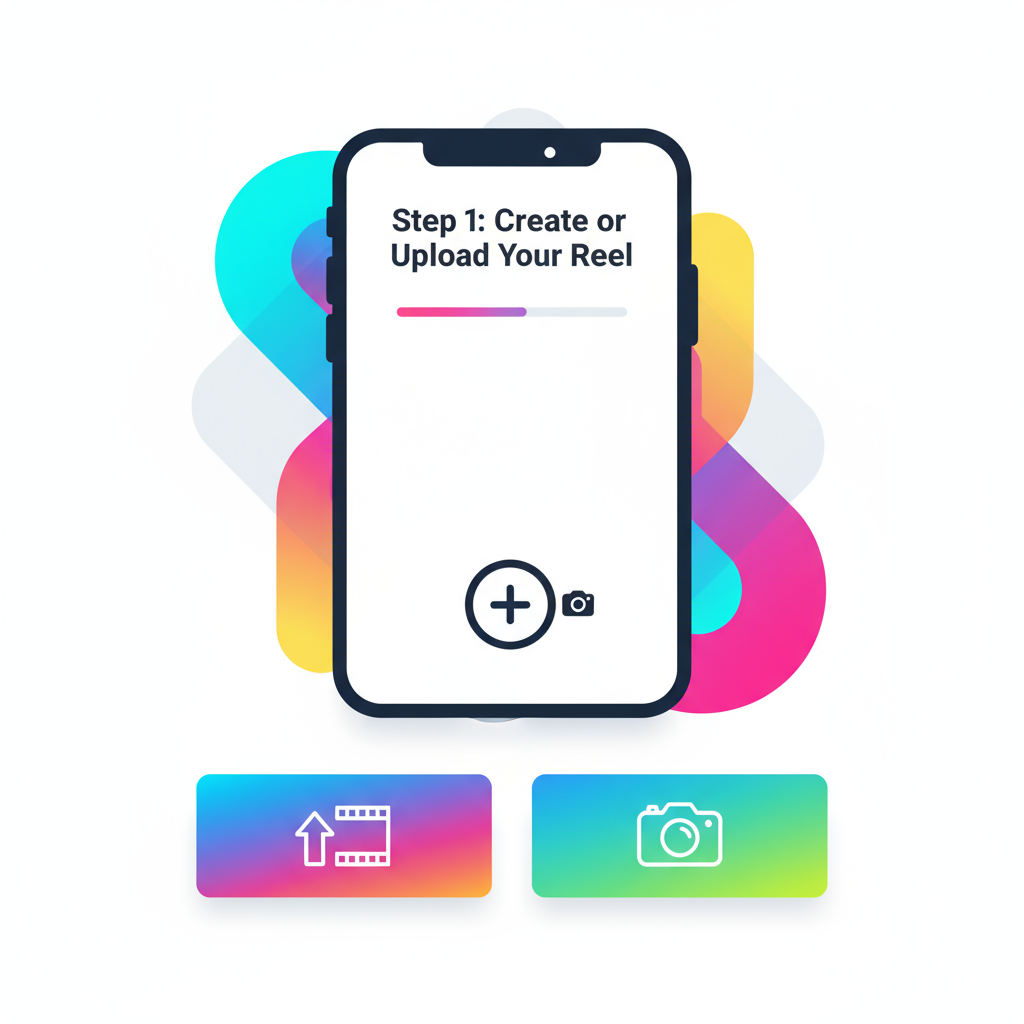
First, you need to have a video clip ready to be transformed into a Reel.
- Open Instagram: Launch the Instagram app on your mobile device.
- Access Reels Camera:
- Tap the
+icon at the top right or bottom center of your screen. - Select
REELfrom the options.
- Tap the
- Record or Upload:
- To record: Press and hold the record button. You can record multiple clips.
- To upload: Tap the gallery icon (usually a square with mountains) in the bottom left corner to select a video or photos from your device’s gallery.
- Trim and Adjust (if needed): Once you’ve selected your content, you can trim clips, adjust speed, and add audio. Tap
NEXTwhen you’re satisfied.
-
Step 2: Access the Text Tool
After your video content is prepared, you’ll enter the editing screen where various tools are available.
- On the editing screen, look for the
Aaicon (representing text) at the top right of your screen. Tap on it.
- On the editing screen, look for the
-
Step 3: Type Your Text
A keyboard will appear, allowing you to input your desired message.
- Type in your text. Keep it concise and impactful for Reels.
-
Step 4: Customize Your Text
This is where your creativity shines. Instagram offers a robust set of customization options for your text.
- Change Font Style: Swipe left or right along the bottom of the screen to browse different font options (e.g., strong, elegant, modern, neon).
- Change Text Color: Tap the color palette icon (a rainbow circle) at the top of the keyboard. You can pick from preset colors, use the eyedropper tool to select a color directly from your video, or slide your finger across the color spectrum for more choices.
- Add Background/Highlight: Tap the
Aicon with radiating lines (next to the font picker) to add a solid background fill or highlight effect to your text. Tapping it again will cycle through different styles (e.g., no background, outlined, solid fill). - Align Text: Tap the alignment icon (usually three lines) to left, center, or right justify your text.
- Add Animation: Tap the animation icon (a T with an arrow or two lines moving) to choose from various text entrance and exit animations. This adds dynamic movement to your messages.
- Resize and Rotate: Use a two-finger pinch gesture on the text box to resize it. You can also rotate it with the same gesture.
- Reposition: Drag the text box with one finger to place it anywhere on the screen.
-
Step 5: Set Text Duration (Crucial for Reels)
This is perhaps the most important step for effective text on Reels. You need to control when your text appears and disappears.
- After adding and customizing your text, tap
DONEin the top right corner. - On the main editing screen, tap the text box you just added.
- A timeline will appear at the bottom of the screen, highlighting your text. Drag the left and right handles of this timeline segment to set the start and end points for your text’s appearance in the Reel.
- You can add multiple text boxes, each with its own duration, to create a sequential narrative or highlight different elements at various points in your video.
- Tap
DONEwhen all text durations are set.
- After adding and customizing your text, tap
-
Step 6: Add More Text or Other Elements
Repeat steps 2-5 to add additional text overlays. You can also add stickers, GIFs, draw, or add voiceovers.
-
Step 7: Preview and Share
Once you’ve added all your text and other creative elements:
- Tap
NEXT. - Add a compelling caption, relevant hashtags, and tag relevant accounts.
- Select a cover photo for your Reel (either from a frame in your video or upload one from your gallery).
- Tap
SHAREto publish your Reel!
- Tap
Practical Examples of Text Usage
Here are some ways to integrate text into your Reels effectively:
- Tutorials/How-Tos: Use text to display key steps, ingredients, or tools.
"Step 1: Prep your ingredients.""Tip: Use high-quality olive oil!" - Product Demos: Highlight features and benefits.
"Waterproof & Durable""Available in 5 Colors!" - Behind-the-Scenes: Add context or fun facts.
"The messy part no one sees!""Took 10 tries to get this shot 😂" - Quotes/Inspiration: Present powerful statements.
"Innovate. Adapt. Overcome." - Call to Actions: Guide viewer engagement.
"Link in Bio for more!""Comment your favorite!" - Accessibility: Offer captions for spoken words.
[Speaker]: "Welcome to my new series!"
Tips and Best Practices for Text on Reels
- Keep it Concise: Reels are fast-paced. Use short phrases or keywords, not paragraphs.
- Readability is Key: Choose clear fonts and ensure enough color contrast between your text and the background. Avoid overly ornate fonts for critical information.
- Strategic Placement: Avoid placing text over faces, important objects, or where Instagram’s UI elements (like usernames, likes, comments) might obscure it. Think about the “safe zones.”
- Timing is Everything: Use the duration tool effectively. Text should appear long enough to be read but not so long that it becomes stagnant. Sync text with spoken words or video actions.
- Vary Font Styles (Sparsely): Don’t use too many different fonts in one Reel; pick 1-2 complementary styles to maintain a cohesive look.
- Use Animations Wisely: Text animations can add flair, but overuse can be distracting. Use them to emphasize specific points.
- Consider Your Audience: Is your audience likely to watch with sound off? Prioritize text for crucial information.
- Test on Different Devices: What looks good on your phone might be tiny or misaligned on another. Do a quick preview.
- Match Brand Aesthetic: If you have a brand, try to use fonts and colors that align with your overall brand identity.
- Leverage Captions for SEO: While text on screen is visible, remember that your video caption and hashtags are crucial for discoverability. Use both!
Troubleshooting Common Text Issues
“My Text Disappears Too Quickly!”
This is a common issue related to text duration.
- Solution: After typing your text and tapping “DONE,” tap the text box again on the main editing screen. Now, drag the left and right handles on the timeline at the bottom to extend its duration to match the part of the video where you want it to appear.
“I Can’t Read My Text, It Blends with the Background!”
This is a contrast problem.
- Solution:
- Tap the text you want to edit.
- Tap the
Aicon with radiating lines to add a background fill or outline. This significantly improves readability. - Alternatively, tap the color palette and choose a color that strongly contrasts with the area of your video where the text is placed (e.g., white text on a dark background, black text on a light background).
“I Want to Edit Text I Already Placed.”
Instagram allows easy re-editing.
- Solution: On the main editing screen, simply tap the text box you wish to edit. The text tool and keyboard will reappear, allowing you to change the text, font, color, background, and alignment. Don’t forget to tap “DONE” when finished.
“My Text is Covered by Profiles/Buttons when I post!”
This is about safe zones.
- Solution: When placing your text, visualize where Instagram’s UI elements (username, action buttons like like/comment/share, sound icon) will appear. Generally, avoid the extreme top, bottom, and right edges of the screen. Keep important text in the central area. Preview your Reel before posting to catch any overlaps.
“I Deleted My Text by Mistake!”
No undo button, but easy to re-add.
- Solution: Unfortunately, Instagram’s Reel editor doesn’t have a direct “undo” button for deleting text. You’ll need to re-add the text from scratch by going back to the text tool (the
Aaicon) and following the steps again.
“Text Animation Not Showing Up.”
Ensure you’ve selected and applied it.
- Solution: After typing your text, make sure you tap the animation icon (the
Twith an arrow or two lines moving) and select an animation style. Tap “DONE” to apply it. If it still doesn’t show, try a different animation style or restart the app.
Conclusion and Key Takeaways
Adding text to your Instagram Reels is far more than just writing words on a screen; it’s a strategic move to enhance engagement, clarify your message, and broaden your audience reach. By thoughtfully incorporating text, you transform passive viewing into an interactive experience, making your content more impactful and memorable.
Key Takeaways:
- Clarity & Conciseness: Short, readable text is king for fast-paced Reels.
- Visual Harmony: Choose fonts and colors that complement your video and are easily legible against the background.
- Strategic Timing: Utilize the duration tool to control when and for how long text appears, guiding your viewer’s focus.
- Enhance Accessibility: Text provides context for those watching without sound and can break down language barriers.
- Boost Engagement: Use text for calls to action, questions, or to highlight intriguing facts that encourage interaction.
- Practice Makes Perfect: Experiment with different styles, animations, and placements to discover what resonates best with your content and audience.
Armed with this guide, you now have the tools and knowledge to wield the power of text effectively in your Instagram Reels. Go forth and create captivating, informative, and unforgettable content that truly connects with your audience!
“`

